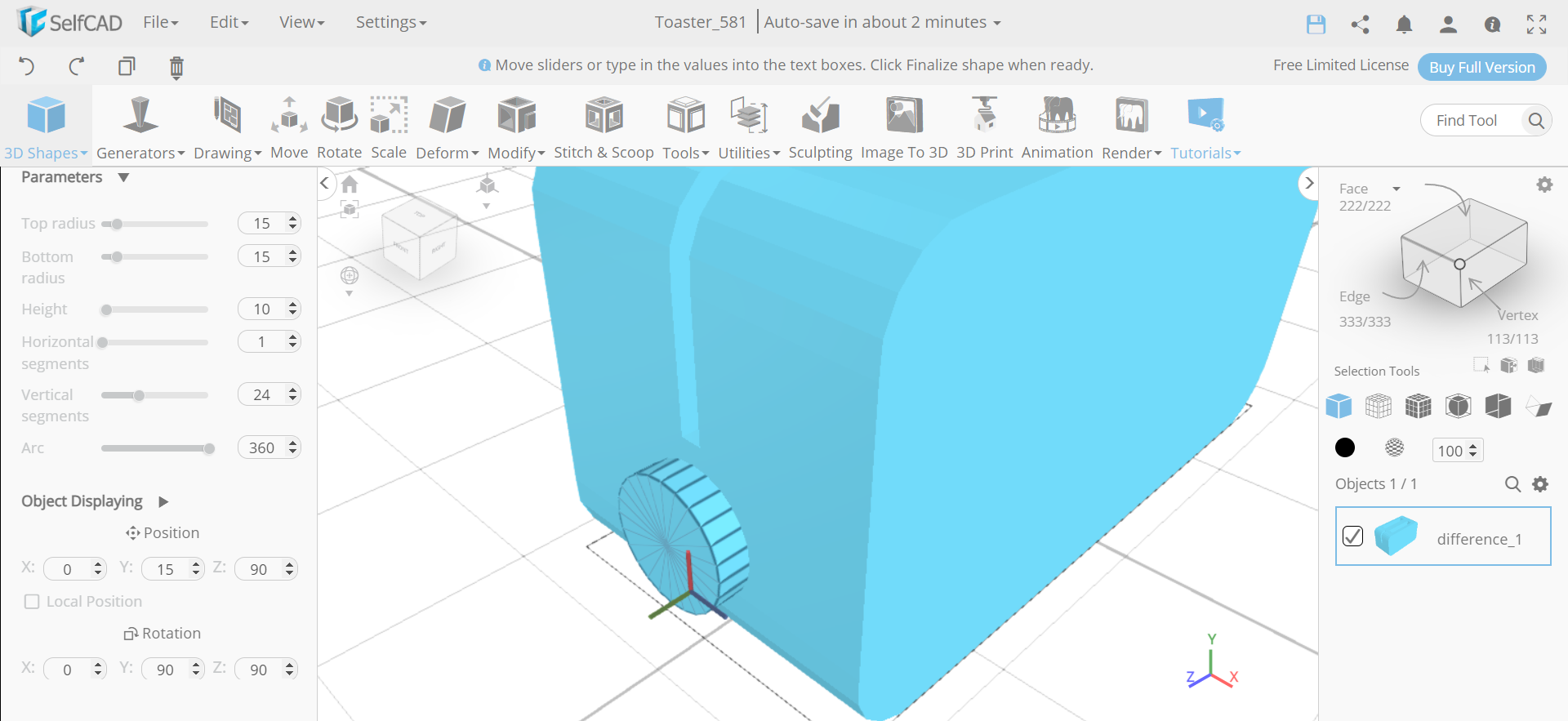In this tutorial blog, we will learn how to create a toaster in SelfCAD.
3D Designing is becoming famous among numerous enterprises and experts. With 3D designing, one can create 3D models that can be used to imagine bona fide articles. In this article, we are 3D designing a toaster in SelfCAD. If you have not endeavoured it yet, SelfCAD is one of the most direct yet proficient 3D designing programs for clients, everything being equal. Beginning with orchestrating the Cube shape, we will change it with apparatuses like move, fillet, union, and so on. SelfCAD is one of the most shocking 3D Modelling Software, including various tools and options to orchestrate the 3D Objects.
You can also visit our webpage to go through our other such similar articles like how to design a simple phone.
Along these lines, how about we begin.
Step1: Insert a cube and select its shorter edge
First of all, from the 3D shapes, insert a cube to the working interface. Set width to 85 and depth to 175. Then, opt for edge selection and select all the four shorter edges of the cube.
Step2: Fillet the edges and add another cube
Next, we will go to modify and select the fillet tool. Set the intensity to 20 and level to 5. Then insert another cube and set its width to 20, height to 110, depth to 110, position x to 20 and position y to 20.
Step3: Copy the cube and move it
Now, click on the copy button to copy the selected objects. Then go to the move tool and set x to -23.
Step4: Insert a cube and subtract the masses
Next, insert another cube and set its width to 80, height to 5, depth to 50, position y to 50, position z to 90 and rotation z to 90. Then select all the objects, go to the stitch and scoop and select the difference option. Choose mesh_8, mesh_8(1) and mesh_12 to subtract.
Step5: Insert a cylinder and select its circular edge
Now, insert a cylinder and set its top radius to 15, bottom radius to 15, height to 10, position y to 15, position z to 90, rotation y to 90 and rotation z to 90. Then opt for edge selection and click on the settings button. Set loop selection to true.
Step6: Fillet the edge and insert another cube
Next, we will select the upper circular edge of the cylinder and fillet it to an intensity of 4 and level of 4. Then insert a cube and set its width to 50, height to 10, depth to 10, position y to 68 and position z to 94.
Now, select all the four shorter edges of the recently added cube and fillet it with an intensity and level of 4 each. Then insert another cube and set its width to 5, height to 5, depth to 40, position y to 70 and position z to 76.
Step7: Make all the objects a union
Next, we will select all the objects and make them a union.
Conclusion: Therefore, we have created a 3D toaster in SelfCAD
3D modelling characters isn't muddled. You basically have to have the fitting tools with you. We've figured out brilliant ways of making a simple toaster utilising the fillet tool and different tools of SelfCAD. You can sort this out effectively too. Besides, you can play with the accessible tools and even utilise something very similar to the system to make your own designs.