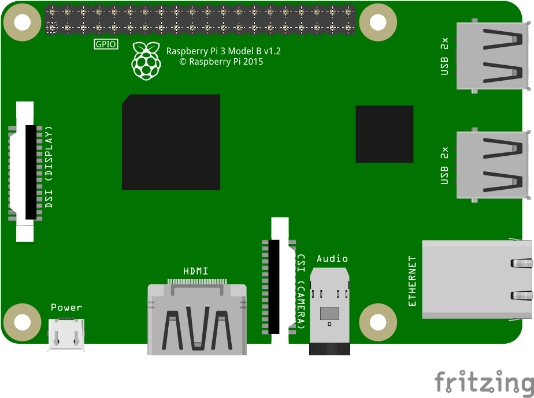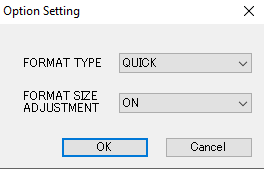Step-by-step instructions on how to install Raspbian on your Raspberry Pi's SD card.
What is Raspberry Pi?
You might have heard of Raspberry Pi but do you know actually what the raspberry pi is? We can state it in one simple sentence.
“Raspberry pi is a small single-board computer that is capable of doing almost everything that an ordinary Linux-based computer can do."
Operating Systems on Raspberry Pi
Yes, as Raspberry Pi is a computer (a small and cute computer indeed) it can run a full version of Linux and Windows 10 IoT on it. There are many other operating systems out there for Raspberry Pi, such as Windows 10 IoT, Raspbian, Fedora, Ubuntu Mate, Open Elec, Retro Pi etc.
What is Raspbian?
Raspbian is an operating system just like Ubuntu, Windows, or Mac OS. The only difference is that it’s for Raspberry Pi only and it is Linux based. Beneath Raspbian, there’s a Debian core (an operating system) which is also the core of Ubuntu and may other operating systems.
Supplies Needed to Install Raspbian
Make sure that you have these things with you before going to install Raspbian on Raspberry Pi.
- A Raspberry Pi 2 or 3
- A 5 volt 2 Amp Adapter
- HDMI to VGA Converter (If using non-HDMI LCD)
- A keyboard and a mouse
- An LCD
- An SD Card Jacket (for wiring Raspbian to SD Card)
- A Wi-Fi dongle (if using Raspberry Pi 2)
- An HDMI cable
- A Class 10 Micro USB card (no less than 8 GB)
Downloading and Writing the Raspbian Image to SD Card
- Go to this page https://www.raspberrypi.org/downloads/noobs/
- Download the NOOBS zip file
- Download and install SD Formatter tool from https://www.sdcard.org/downloads/formatter_4/
- Put SD card into your PC
- Open SD Formatter
Click on options and set "FORMAT SIZE ADJUSTMENT" option to "ON"
Select your SD Card and click on Format. Be sure to make your file a .img, otherwise, your Pi will not read it.
Then extract the files from the zip file you just downloaded and copy them to your SD Card. Congratulations you have successful setup your SD card for Raspberry Pi.
Running Your Raspberry Pi
- Now put your SD Card in your Raspberry Pi, connect the keyboard, mouse, HDMI monitor or LCD, Wi-Fi dongle (only if you are using Raspberry Pi2) and power adapter.
- It will power up and will start running when you plug it in. A menu will appear, click on Raspbian and follow the instructions. Raspbian will be installed shortly and you will see desktop
- If it asks for username and password use these defaults:
Username: pi
Password: raspberry