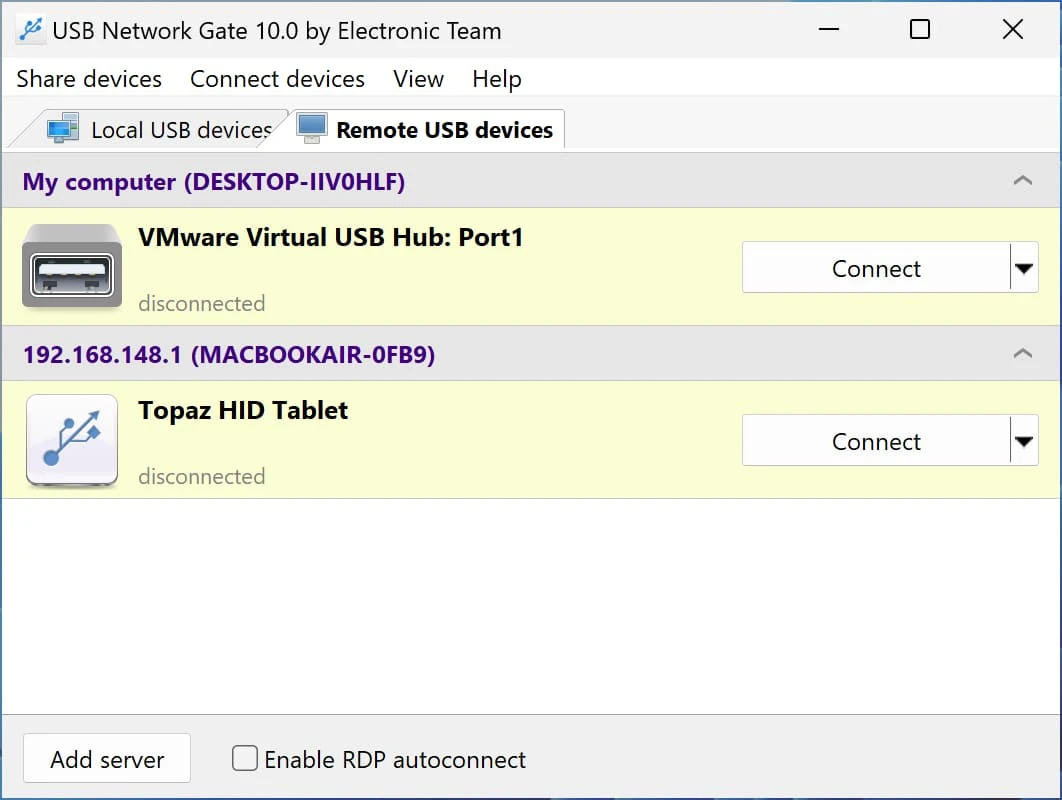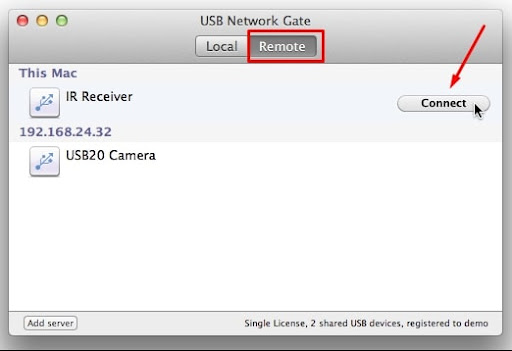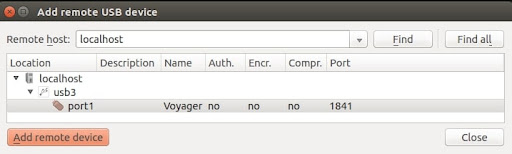USB Redirector Client is a versatile software solution that eliminates the hassle of physically moving USB devices between computers. By redirecting USB traffic over a network, this application allows remote machines to access USB peripherals as if they were directly connected.
USB Redirector eliminates the need to swap cables and physically move USB devices to use them on different computers. This software solution enables traffic from USB devices to be sent over a network so remote machines can access them as if they had a direct connection to the peripheral.
USB Network Gate is USB redirector software application that operates by sharing a computer’s USB interfaces rather than individual devices. This allows you to freely plug and unplug devices at will, with each attached device automatically connected to the remote machines. No additional configuration is necessary.
USB Redirector Client and Server sides
USB Network Gate is comprised of two components. The server portion of the software tool needs to be registered in order to share USB ports. There is no requirement to register the client software. With a single server registration, you can install the client on an unlimited number of machines. It is a free USB redirector client.
There are three versions of USB Network Gate that provide USB redirection for the Windows, Linux, and Mac operating systems. Cross-platform environments are fully supported so you can have any combination of server and client computers.
USB Redirector Client for Windows
Let's take an in-depth look at how USB Redirector works from the Client-side on the Windows operating system.
After sharing a USB port from the server, you need to perform a USB redirector client download on the computer that will remotely access the port and connected device. Here’s how to complete the connection from the client computer.
- Select the Remote USB devices tab in the software’s main window. All devices shared from the server will have been recognized by the client and are automatically added to the list of devices which you can select.
- Select the device you wish to use and click Connect.
Connect or the Connect once options
You can choose to the Connect or the Connect once option from the drop-down menu. The two options function differently.
If the Connect option is selected, USB Network Gate attempts to reconnect in the event of a broken connection. This function only pertains to connections broken on the client-side. Connections disabled from the server-side or communication that fails due to incorrect passwords are not re-established.
The Connect once option will not try to restore a connection terminated due to a failed connection.
You will be prompted for a password if the device is being protected in that manner (see How to Secure Connection).
The USB Redirector Client for Windows is compatible with these Windows versions:
Windows 7 (32-bit and 64-bit)
Windows 8 (32-bit and 64-bit)
Windows 10 (32-bit and 64-bit)
Windows 11 (32-bit and 64-bit)
Windows ARM64
Windows Server 2012/2016/2019/2022
USB Redirector Client for Linux
Once USB Network’s Gate server has shared a device, use the USB redirector free client to connect to it. Follow these steps to enable the connection on your Linux computer.
- Switch to the Remote USB devices tab.
- Click Find on the main toolbar:
You will be presented with the Add remote USB device dialog.